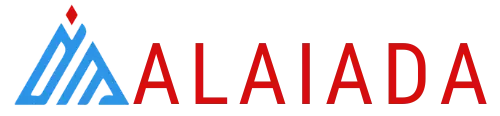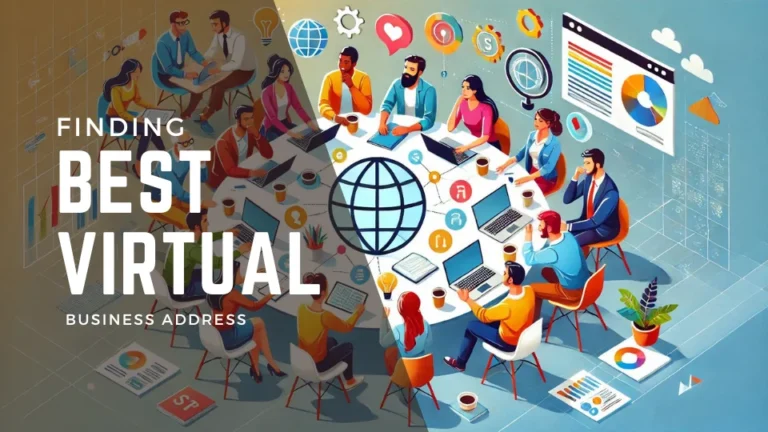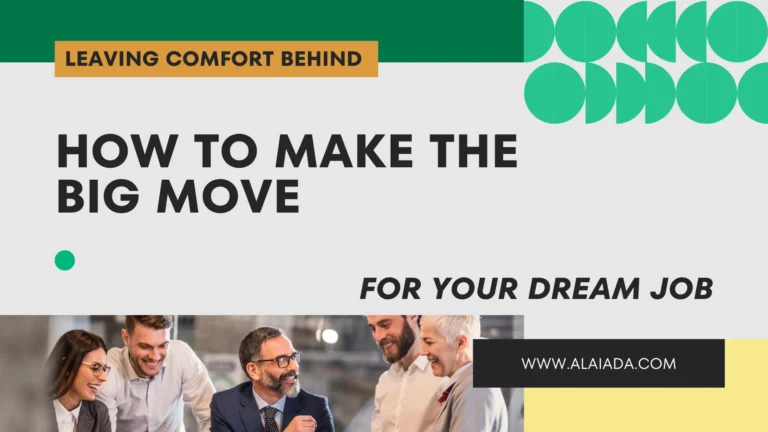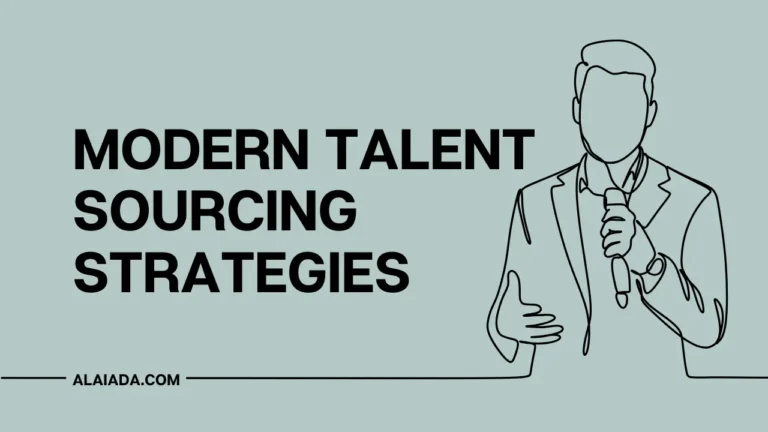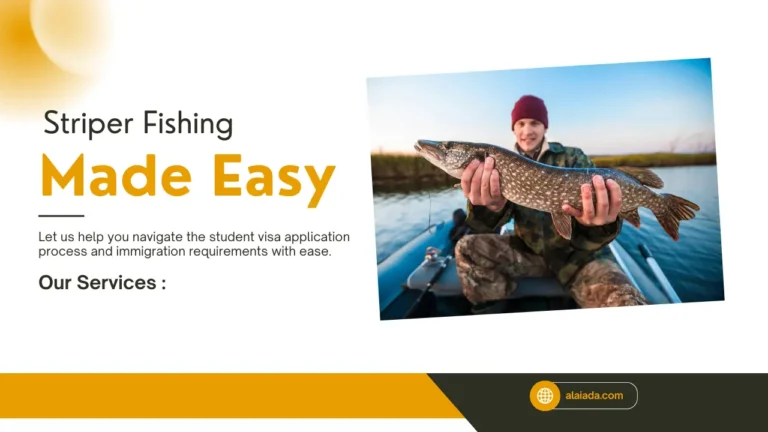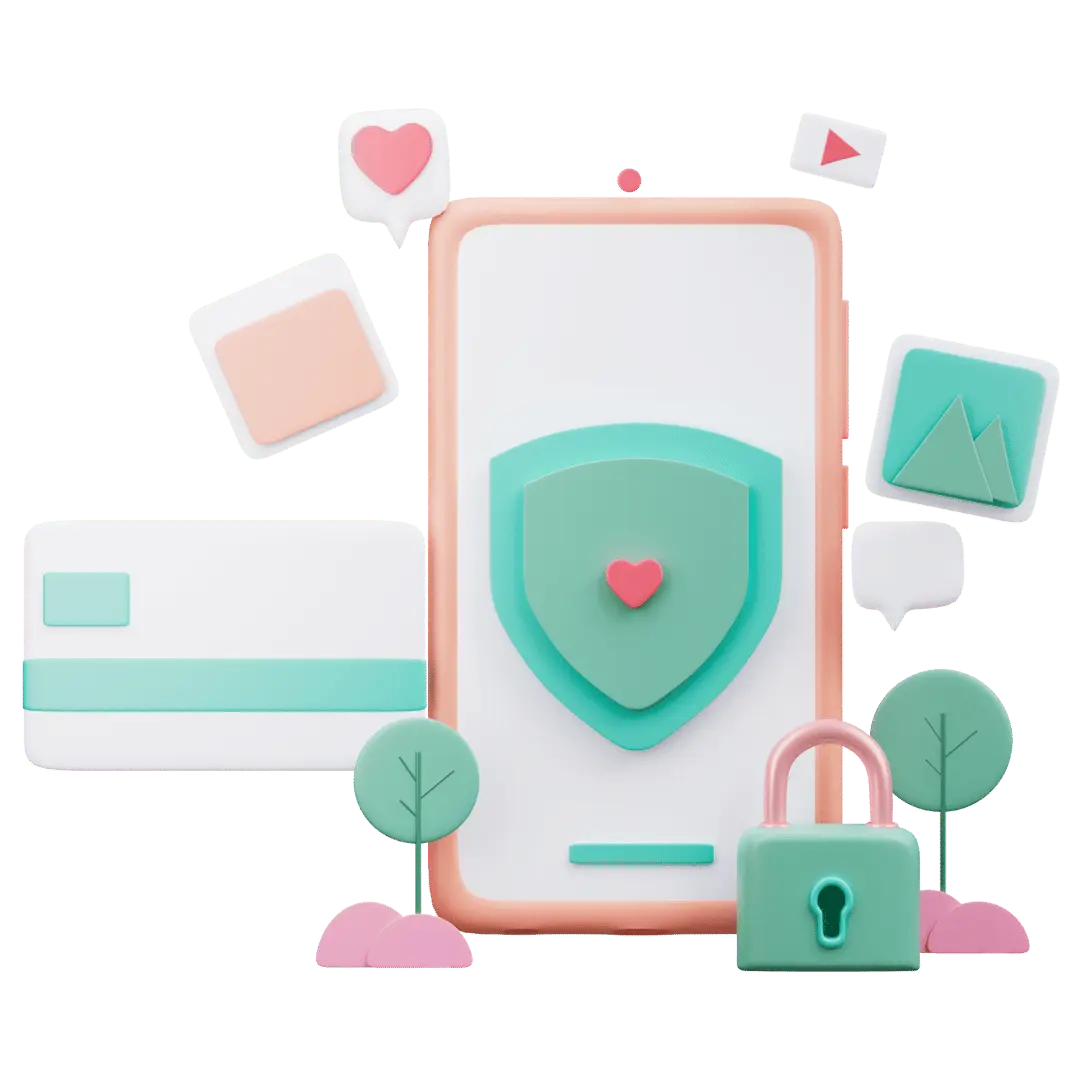Simple Steps to Resize Your Photos Fast and Easy
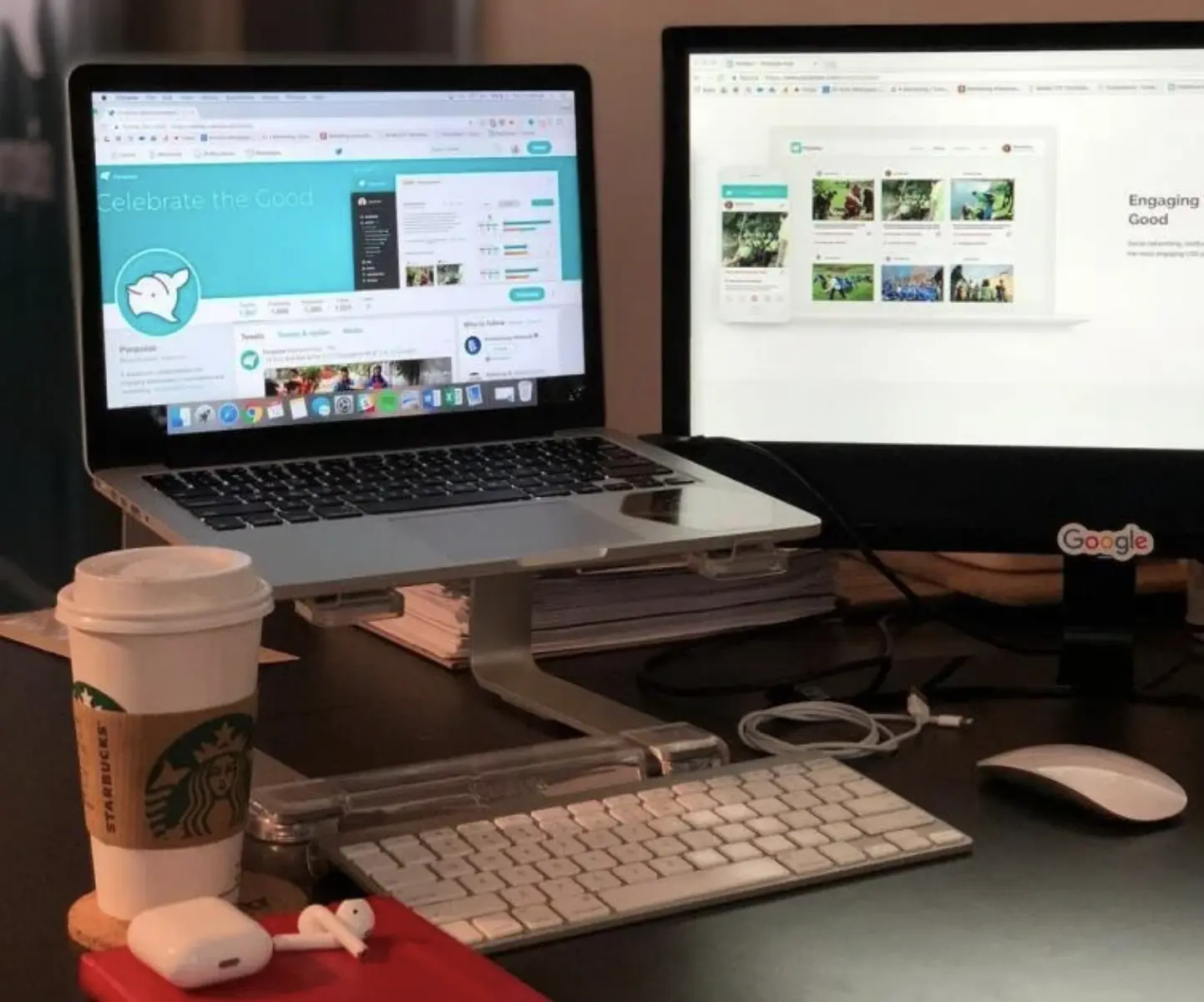
Resizing photos helps them fit better for online use, emails, or presentations. Large photos can slow websites and take up too much space. Small photos may look blurry if enlarged.
You can change photo size quickly without complicated software. Simple tools make resizing fast and easy. Learning how to resize photos saves time and keeps files organized.
Follow these steps to resize photos and make them ready for any use.
Understanding Image Sizes
Every photo has a width and height measured in pixels. Higher pixel counts mean bigger files and more detail. Lower pixel counts make files smaller but can blur the image. Knowing the size you need helps avoid resizing mistakes.
Large images are best for printing while smaller ones are better for sharing online. You can check photo size on your computer easily. Adjusting size keeps your images clear and suitable for the purpose.
Always keep a copy of the original before changing size. Understanding image sizes is the first step in resizing correctly.
Choosing the Right Tool
You do not need complicated software to resize photos. Simple tools can handle common formats like JPG and PNG. Most tools let you enter width and height directly. Some provide preset sizes for social media or web use.
Free tools are enough for basic resizing tasks. Make sure the tool maintains image quality. Learning the options helps you choose the best method. Always test a tool on a sample photo first. Choosing the right tool makes resizing faster and easier.
Maintaining Image Quality
Resizing can reduce image quality if done incorrectly. Always keep the original file for backup. Choose settings that preserve sharpness and color. Avoid stretching or distorting the photo. Some tools offer automatic quality optimization.
Check the resized photo to see if it looks clear. Fine-tuning helps maintain details. Proper resizing keeps images professional and usable. Maintaining quality ensures your photos stay sharp and vibrant.
Setting the Dimensions
Determine the width and height needed for your photo. Use consistent measurements for multiple images. Some platforms recommend specific pixel sizes. Enter dimensions carefully to avoid distortion.
Maintain the aspect ratio to keep the photo proportional. You can also resize by percentage instead of exact pixels. Double-check numbers before saving. Setting correct dimensions speeds up your workflow. Accurate sizing saves time and prevents errors.
Resizing Multiple Photos
Resizing one photo at a time can take too long. Batch resizing tools let you change many files at once. You can set the same width and height for all photos. Some tools also compress files while resizing.
This is useful for web galleries or presentations. Make sure to back up originals before batch resizing. Check a few resized photos to confirm quality. Batch resizing improves efficiency for large projects. Using this method saves time and keeps files consistent.
Cropping After Resizing
Sometimes resizing changes the focus of your photo. Cropping helps remove extra space or unwanted parts. Keep the main subject in the frame. Use simple cropping tools included in most editors.
Crop carefully to avoid cutting important details. You can crop before or after resizing depending on needs. This step improves composition and presentation. Always save a copy of the cropped version. Cropping complements resizing to make images look better.
Using Compression Carefully
Resizing does not always reduce file size enough. Compression lowers file size while keeping quality acceptable. Too much compression can blur or pixelate images. Find a balance between small size and clear photo.
Some tools combine resizing and compression in one step. Check the result on a computer and phone screen. Save in a format that supports quality. Proper compression helps with web loading and storage. Using compression wisely keeps images usable and lightweight.
Resizing for Web Use
Websites often require smaller images for faster loading. Resize photos before uploading to avoid slow pages. Use common pixel sizes for banners or thumbnails. Keep quality high while reducing file size.
Avoid resizing large images directly on the website. This can reduce clarity and cause errors. Test photos on multiple devices to check display. Resize carefully to improve user experience. Web-ready images load faster and look better.
Resizing for Printing
Printing requires higher resolution than web use. Ensure the photo has enough pixels to avoid blurriness. Choose exact width and height in inches or centimeters. Some tools let you set DPI for print quality.
Resizing too small reduces clarity when printed. Keep a copy of the original high-resolution photo. Check the print preview before final printing. Proper resizing ensures a sharp print output. Printing looks professional when images are correctly sized.
Handling Different File Formats
Different formats respond differently to resizing. JPG is common and compresses well. PNG keeps transparency but may be larger. TIFF or BMP are for high-quality or print images. Know the format you are working with before resizing.
Some tools change formats automatically during resizing. Keep backups in the original format. Convert only when necessary to avoid quality loss. Handling formats properly ensures consistent results. Understanding formats makes resizing easier.
Fixing Common Errors
Resizing may cause stretching or poor resolution. Check aspect ratios to avoid distortion. Use the correct units, pixels or inches. Re-save images in appropriate formats after resizing.
Some tools allow undoing changes if needed. Look for blurred edges or lost details. Correcting errors ensures images remain clear and professional. Test resized photos on multiple devices. Fixing mistakes early prevents wasted time and effort.
Finding Quick Solutions
Many people search for solutions for how to resize a photo fast. Simple online or offline tools can handle resizing quickly. Follow step-by-step instructions for best results. Keep original photos safe in case of errors.
Try a small test photo first to check quality. Learn basic resizing principles to work faster. Adjust width, height, and compression as needed. Quick solutions save time on daily tasks. Knowing these methods makes resizing photos simple and reliable.
There Are Simple Steps to Resize Your Photos Fast and Easy
Resizing photos is a simple task with the right approach. Understanding sizes, tools, and formats is essential. Maintaining quality ensures images stay clear. Batch resizing and cropping save time and improve composition.
Proper compression and format handling optimize images for web and print. Quick solutions help manage photos efficiently. By following these steps, you can resize photos fast and easy for any need.
For other topics, you can visit our blog!